Advanced SEO Settings:
You go to the blogger.com and login to your account.When you login blogger, you select your blog witch you want SEO settings.Go to the blogger dashboard and click on settings.You go to the directly Basic.
1.Website Tittle:
The first option you see that is your blog tittle.This is the main tittle of your website.You write here your blog or website tittle witch you want.After writing the tittle you save your setting.
2.Website Description:
The second option is descriptions ,click on added.You see the descriptions box is open.You write here your website descriptions.There are maximum 500 hundreds caracter space.You write here about your website.Its mean what's about your website and your articles.After writing your descriptions save has it.
3.HTTP/HTTPS:
Your third option is about http and https.Blogger give you a advantage, that https bye default No.If you are using others platform, you set manually https.
4.Post Comments & Shares:
This is your fourth part of SEO settings.You click on this option,This show you some settings about posts and comments.
4.1.Post:
The first option is about your blog home.How much you want showing posts on your home page.There are one post to ten post option.You select your own choice, witch you want showing on your website home page.You set posts numbers witch your templates support.
4.2.Comments Location:
This second option about comments.There are three options for comments permission.
- Google user
- Everyone
- Anonymous
- Only members
You use any options witch you want.I suggest you that you select number one option Google user.Its better your your website security.
4.3.Comments Moderation:
The next you see comments moderation.Its bye default never, you select always.Its mean when any person comments on your post.Google sent you a mail about that comment.You give here you active email.You add that email, witch you use always.
4.4.Comments For Message:
This this your next option,click on.You see there open a blank window.You write here your message, witch you want showing on comments users.Its mean when any one click in the comments box.
Your this message appear in pop up.You write in the message "plz don't write any spam links in the comments section".You write you own message here.Aftwr writing your message save your setting.
Your this section settings or don go to back your basic settings.
5.Custom Domain:
This is your website custom domain area.You see there are written "Setup your third party custom domain.If you have a custom domain,com,org,net, etc.Your write here your domain web address url.
6.Comments Notifications E-mail:
You give here you active email address.You received your website comments notification.
7.Language and formatting:
This is very important for your website.If your website completely in urdu,you select your urdu language.If you lwebsite on hindi ,you select hindi language.You use only one language on your website.If you use two different languages on your website.So you enable language translation option.
7.1.Time Zone:
You select your country time zone.If you don't set this,its come difference between your post times.So you set your time zone correctly.You also select your date format.There are different options for date formation.
8.Search Preferences:
This is the very important part of SEO settings in a blog.When a website rank in Google, you see a meta description below the website tittle.This called meta descriptions.You write here your website meta description.There are 150 words Space, you write here about your website.
8.1.Error and Redirection:
8.1.1.Custom Redirect:
This option about redirection.For example you write a article and publish on Google.After few years later you delete your that post,but your post already ranking in Google.When you delete your post google showing broken links.Its bad effect on your website SEO.
You Copy your that link and past in the redirect box.You remember that only copy after your website url.For your post link is "KhadamTech.com/how to write an article.html" ,You start copy to how to write after the main website url.I hope you understand this.
When you redirect this link to your website,anyone user who click that link.He redirect come to your website and Google don't show broken links.You do permanent and save it.
How to submit a sitemap in Google Search Console?
8.1.2.Google Search Console:
You open your Google and search google console.You see the first link click there and go to the main page.You see there is written Start Now click here.Make your account with gmail I'd.You see a arrow click on ,there you see that add your property.You add your website or blog url in this property section.You don't write https before url and don't write / after end url.Now click on continue.After few seconds this show to go to property click here.
You go to dashboard and search sitemap. Click on site map it's open a new window.You add here your website url.For example your site is KhadamTech.com/sitemap.xml and submit.
8.1.3.Custom Robots.txt:
Your this option is disabled go to edit and enable this option.You open your Google and search sitemap generator.There are many sites ,you select any one in these sites.You generate your website sitemap with any sitemap generator.You copy that code and past in custom Robots txt.
8.1.4.Custom Robots Header Tags:
This is very important part of SEO in any website.You set these settings has below.First enable this option.
- Home page :All,Noodp
- Archive and search page tags : Noindex,noodp
- Post and page tags: All,Noodp
9.Custom Ads.txt:
You click on edit box will be appear.You go to the Google and search ads.txt adsense code.You see the first link open it.You go to the main page.You see a code on that page ,copy it and past custom ads txt box.
You see the pub-0000000000,you replace this with your adsense publisher I'd.when you do this save your changes.
10.Others:
- You can download your blog back up
- You can delete your blog
- Google Analytics code
You see the last option is google Analytics code.You see a blank box,you add your blog Google Analytics code in this box.
You all don save your setting.Now your blog SEO settings are completel.



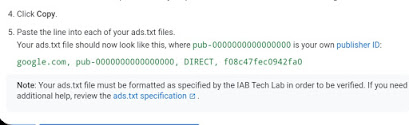


0 Comments